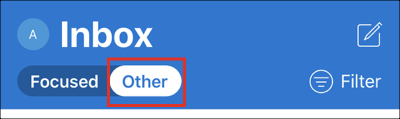Iphone and IPad Email Service setup
Add your Workspace Email account to Outlook for iOS. Then you can send and receive business emails from your iPhone or iPad.
- Open Outlook. (Don't have the app? Download it at the iTunes App Store. Then tap Get started, choose your preferences, and go to step 4.)
- Tap Menu >
 Settings.
Settings.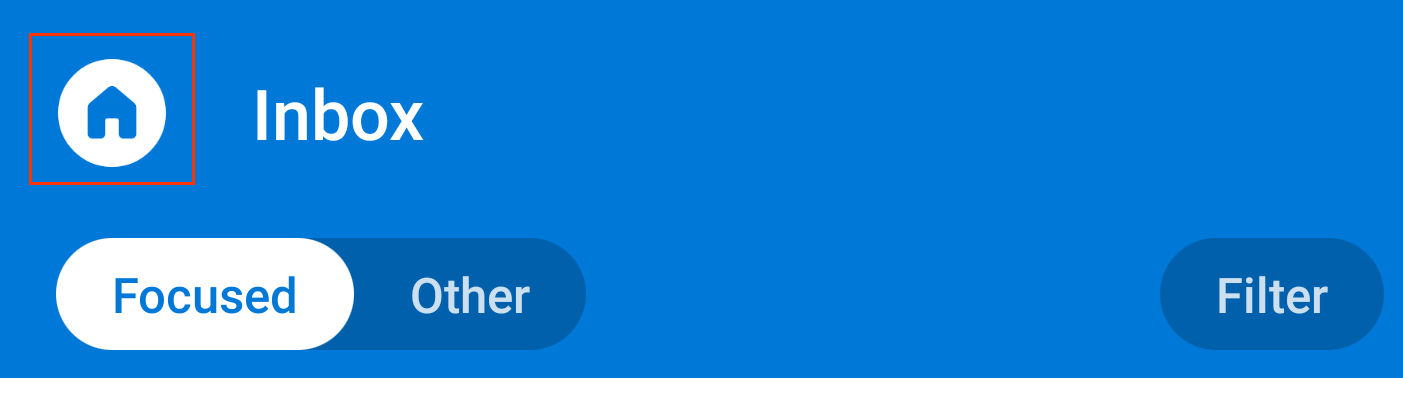
- Tap Add Mail Account > Add Email Account.
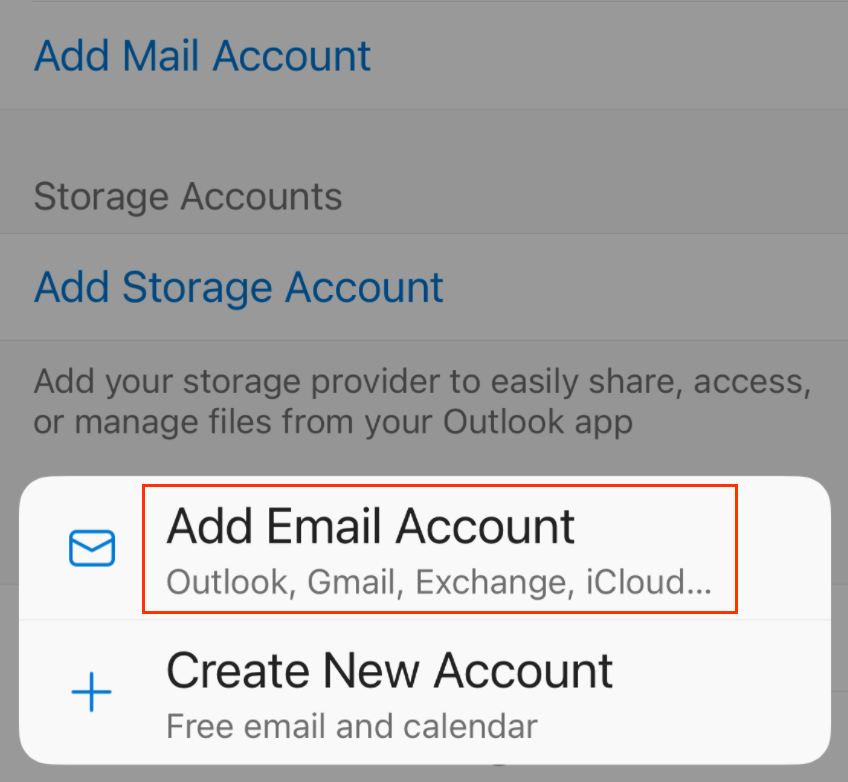
- Enter your Workspace Email address and tap Add Account.

- Enter your:
- Password: Workspace Email password
- Display Name: Full name or business name
- Description: Up to you (optional field)
- Tap Sign In, Outlook for iPhone auto-discovers your email account settings and loads your email. If see the Troubleshooting section of this article.)
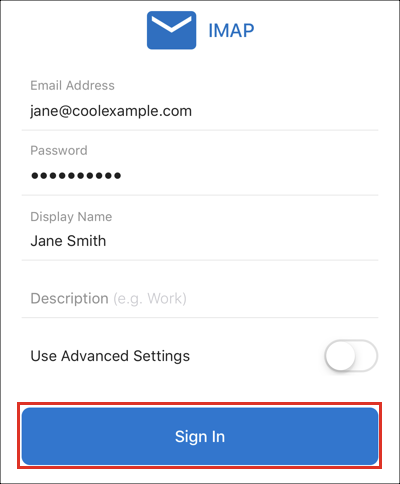
- If you don't see any emails in your inbox, try toggling to Other. If you have more than one email account on Outlook, you can use the inbox icons to switch between email accounts.